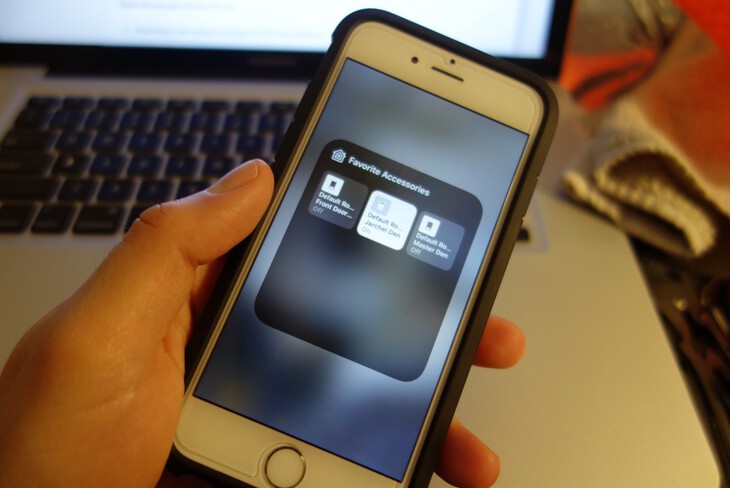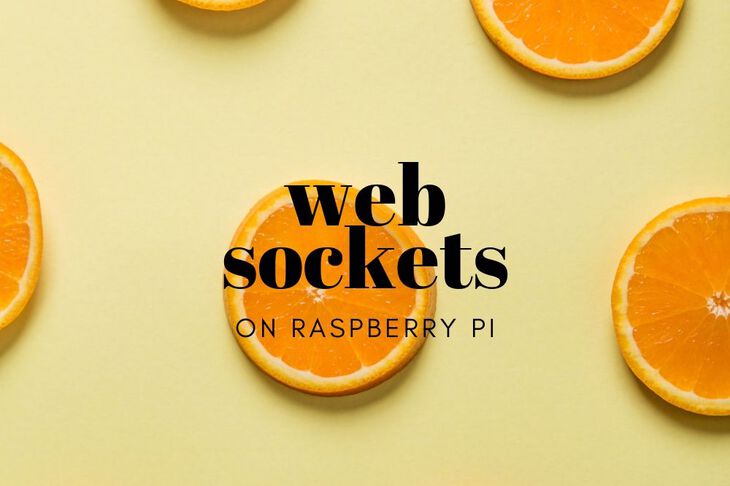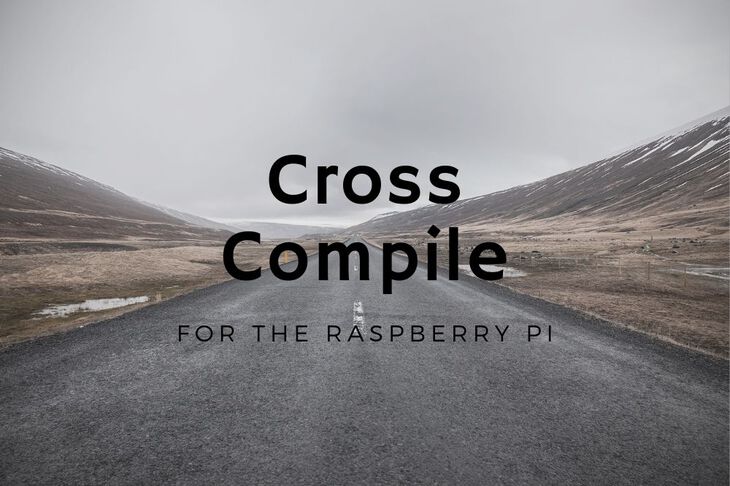
In my previous posts, I came to the realization that the Raspberry Pi is not very fast! This results lots of chair spinning time while waiting for my projects to compile. A
After I did some brief research, I came across crosstool-ng. It enagbles anyone to create a toolchain to compile Raspberry Pi code directly on a (much faster) Macbook.
If you are unfamiliar with the process of compiling a toolchain on your own computer, let me be frank: it’s not fun.
Luckily, with this post you can get yours working in no time.
Update 8/29/16: I have updated this tutorial in several places for newer systems. I’m currently running a Macbook Pro with 10.11.6.
Note 8/29: This tutorial now is focused on the Raspberry Pi 3 B. Steps can be tweaked to account for older Pis
So without further ado lets do this thing.
Before we get started
Before we start anything I recently compiled the toolchain for RPi3. It will save you a whole bunch of time to download it here rather than go through this procedure.
These files include:
-
Linux Kernel: 4.3
-
hardfp: yes
-
arch: armv8-a
-
proc: cortex-a53
-
glibc 2_22
-
gcc 5.2.0
-
binutils 2.25.1
-
gdb 7.10
-
gmp 6.0.0
-
mpfr 3.1.3
-
mpc 1.0.3
For those who want to continue for giggles, by all means…
Install Homebrew
You will need Hombrew to install some dependencies. If you haven’t already installed it you can run the command below:
ruby -e "$(curl -fsSL https://raw.githubusercontent.com/Homebrew/install/master/install)"
Install crosstool-ng
Note: a few other dependencies get installed when crosstool-ng is compiled. Be prepared to wait a little while everything assembles.
brew install crosstool-ng
Install gettext
Note: this is more of a precaution then a requirement. I believe by the end of this process that this was not necessary for getting crosstool-ng to work.
brew install gettext
Create two case-sensitive disk images
Open up Disk utility. Click on the New Image button.
1. You need a disk at least 15GB in size. This will house all the source code and object files when all said and done.
2. The next disk can be exactly the same but only 250MB in size. (When fully compiled and compressed everything turned out to be around 107MB)
Note 8/29: for some reason there is a bug on OSX which prevents you from formating a case sensitive drive in Disk Utility. So create a non-case sensitive image and format it to a case sensitive one. The file system needs to be case sensitive.
Note* 8/29: Also, should you make a disk that is not the correct size, you can invoke the resize command to fix it!
hdiutil resize -size <size>G ~/Desktop/<filename>.dmg
Install GNU grep
Crosstools relies on the use of GNU grep. The grep built with OSX is not 100% exactly the same. So, let’s build it!
brew tap homebrew/dupes
brew install grep --default-names
Note 8/29: this now can be done while installing crosstool-ng using the --with-grep option.
Edit paths.sh file
My paths.sh file was located here:
/usr/local/Cellar/crosstool-ng/1.19.0/lib/ct-ng.1.19.0
I changed the grep line from:
export grep="/usr/bin/grep"
To:
export grep="/usr/local/bin/grep"
Note 8/29: likely can be avoided with the note above. You can also edit your .bash_profile to temporarily set which grep to use
Load the Linux/GNU option
This will load a general Linux/GNU config. We’ll end up replacing the config but it gives us a good starting point.
ct-ng armv7-rpi2-linux-gnueabihf
Note 8/29: this is a better starting point than my original suggestion. The config file below will change the remaining settings to accomodate for the different processor.
Install config file
Download the config file here.
You will have to copy it to your case sensitive disk image and rename it to .config.
Modify the config file
Run the following in your working directory.
ct-ng menuconfig
Change the following as needed. Note: This only needs to be changed if you change the names of the .dmg images.
Paths and misc options
Note: all of these are under the ** Paths ** section.
-
Local tarballs directory
I used /Volumes/xtools-build-env/src. Make sure you set yours to your setup.
/Volumes/{your case sensitive disk image here}/src -
Working directory
I used /Volumes/xtools-build-env/.build. Make sure you set yours to your setup.
/Volumes/{your case sensitive disk image here}/.build -
Prefix directory
I used /Volumes/xtools/${CT_TARGET}. Make sure you set yours to your setup.
/Volumes/{your smaller case sensitive disk image here}/${CT_TARGET}
Note: the next few settings are under the ** Extracting ** section.
-
Stop after extracting tarballs
This option should be checked.
-
Parallel jobs
Note 8/29: new version already has this value set. You can leave it be.
Download and extract the packages
Run the following command:
ct-ng build
The build command will stop after extracting all the sources.
Change source file
In ./.build/src/binutils-2.25.1/gold/gold-threads.cc you will need to change the file at line 284. Here is the before and after code blocks:
class Once_initialize
{
public:
Once_initialize()
: once_(PTHREAD_ONCE_INIT)
{ }
// Return a pointer to the pthread_once_t variable.
pthread_once_t*
once_control()
{ return &this->once_; }
private:
pthread_once_t once_;
};
Change it to:
class Once_initialize
{
public:
Once_initialize()
{once_.__sig = _PTHREAD_ONCE_SIG_init; once_.__opaque[0] = 0;}
// Return a pointer to the pthread_once_t variable.
pthread_once_t*
once_control()
{ return &this->once_; }
private:
pthread_once_t once_;
};
Update the ulimit
ulimit -n 1024
Ulimit controls the amount of resources allowed by a shell instance. In this case we need to increase this limit in order to prevent compilation errors.
Undo some the extract only config option
Undo one of the config settings we changed earlier. Open up:
ct-ng menuconfig
Paths and misc options.
Note: the next few settings are under the ** Extracting ** section.
-
Stop after extracting tarballs
This option should be unchecked.
Begin the build!
Run:
ct-ng build
Play the waiting game
Depending on how fast your setup is it may take a few hours to compile fully. If you’re impatient you can always get the binaries I just compiled here
In the end
By the time it’s done doing its thing you should have a fully capable cross platform toolchain for the Raspberry Pi! (Woot) An easy way to test it is to do the following:
cat > test.c
int main() { printf("Hello, world!\n"); return 0; }
(Hit ctrl-d to escape)
/Volumes/{path to smaller case-sensitive disk image}/arm-unknown-linux-gnueabi-gcc -o test test.c
Copy test over to your Raspberry Pi.
rsync -rtzh --delete test pi@raspberrypi:/home/pi
Then ssh in and run the test executable
ssh pi@raspberrypi '/home/pi/test'
Other Notes
New notes as of 8/29 are as follows:
STOP/RESTART Crosstools now has a nifty stop and restart feature. Should a build break on a particular sub-component, you can actually fix the issue and continue the build from where it broke. It saves a ton of time. In order to take advantage of the feature you need to enable CT_DEBUG_CT_SAVE_STEPS in your .config
CT_DEBUG_CT_SAVE_STEPS=y
Then you can invoke the STOP or RESTART command:
ct-ng list-steps ct-ng build RESTART=cc_core_pass_1
Building Static Becuase OSX does not build based on static libraries we need to make sure those options are disabled. This is already done in my config file but for those who are interested here are the flags:
CT_WANTS_STATIC_LINK=n
CT_CC_STATIC_LIBSTDCXX=n
Thank you to Rolando for posting this in the comments!
Many thanks
I used several blog posts and articles over the web to get this to work. Many thanks to their previous efforts.
Last Modified: 2020.3.7