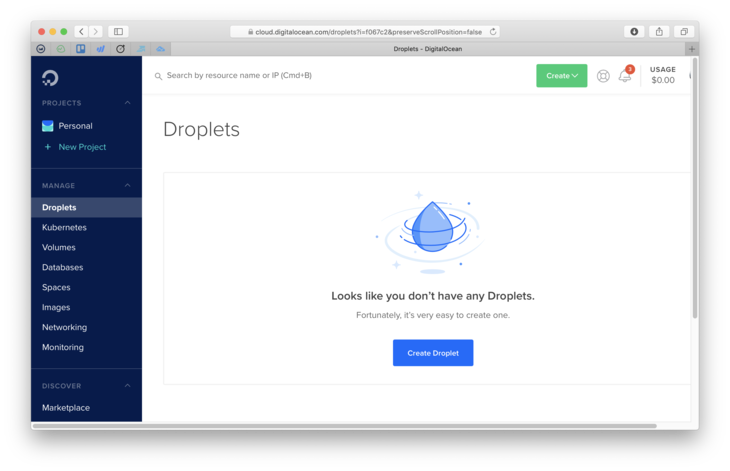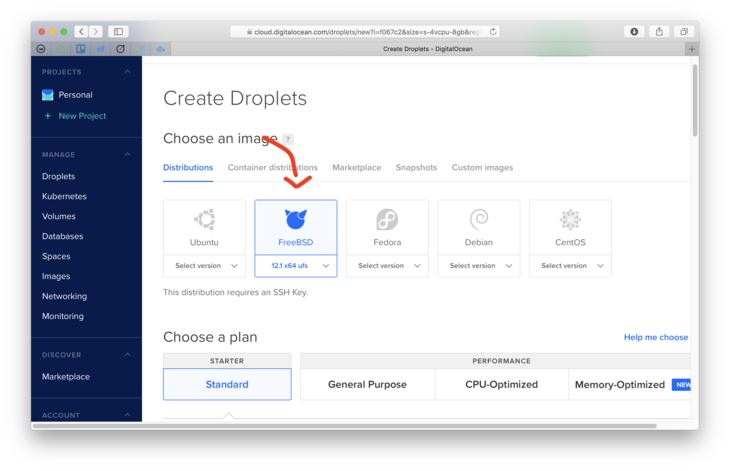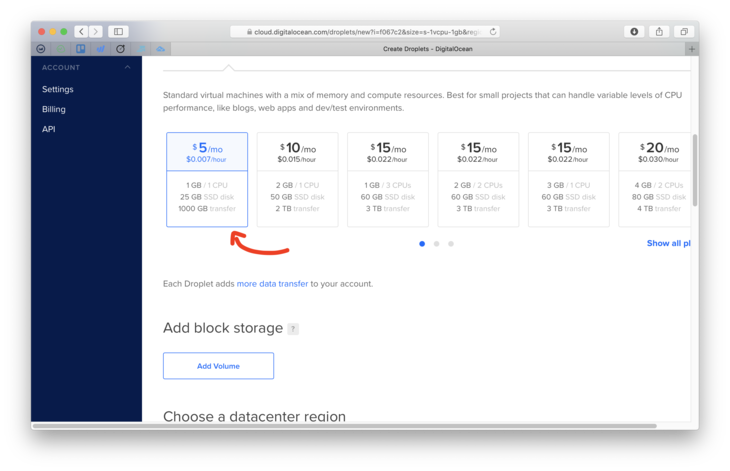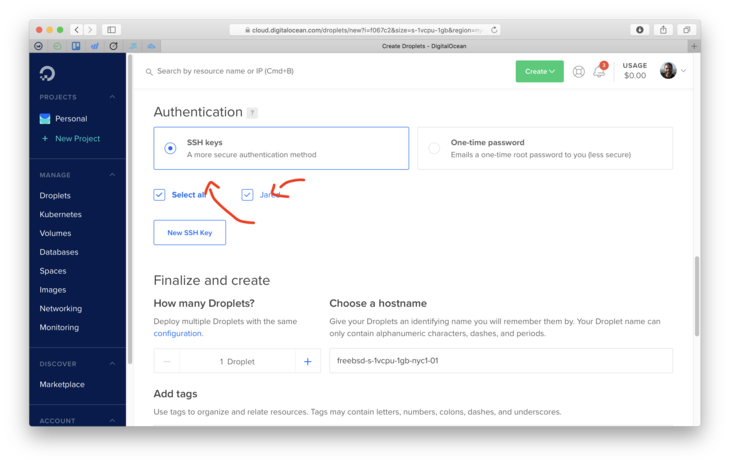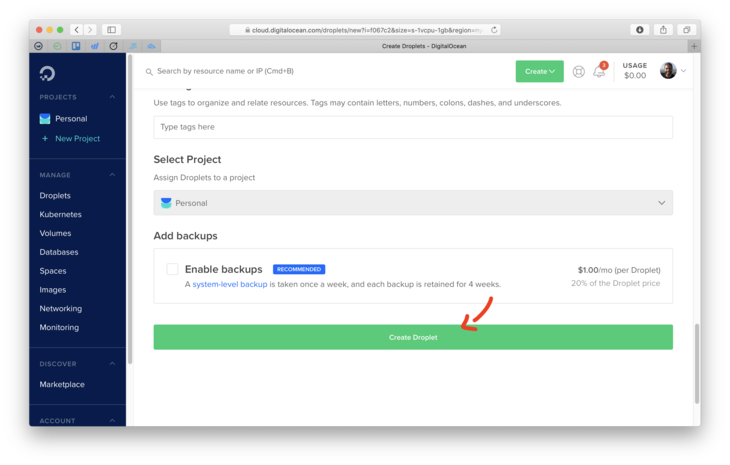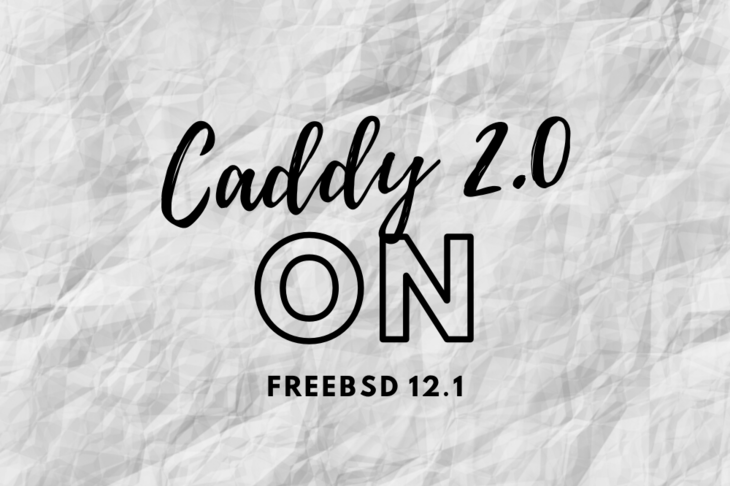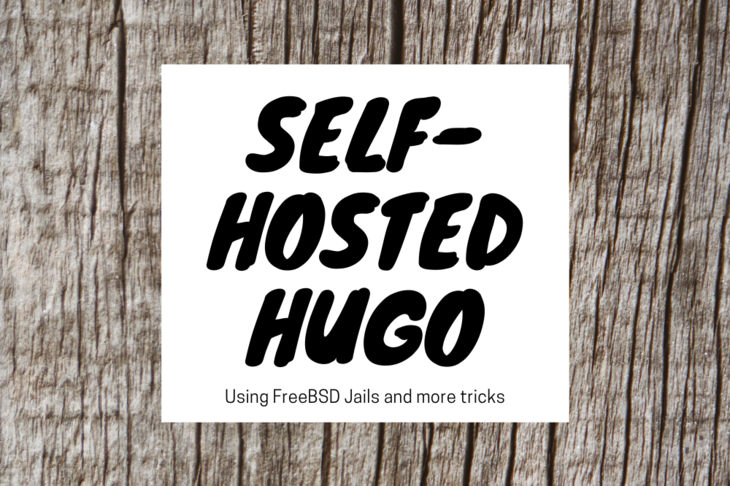
After hosting with Netlify for a few years, I decided to head back to self hosting. Theres a few reasons for that but the main reasoning was that I had more control over how things worked.
In this post, i’ll show you my workflow for deploying my Hugo generated site (www.jaredwolff.com). Instead of using what most people would go for, i’ll be doing all of this using a FreeBSD Jails based server. Plus i’ll show you some tricks i’ve learned over the years on bulk image resizing and more.
Let’s get to it.
Where to host?
If you want to host your own service, you’ll need a server. That’s where a VPS provider like Digital Ocean or Vultr comes in. I’ve been a fan and have used Digital Ocean for a while now.
To set up a new server here are some steps:
- Login to Digital Ocean. If you don’t have Digital Ocean and would like to support this blog click here to create an account.
- Go to
Account Settings->Securityand make sure you have an SSH key setup. - Create a new FreeBSD droplet. Make sure you use the UFS version
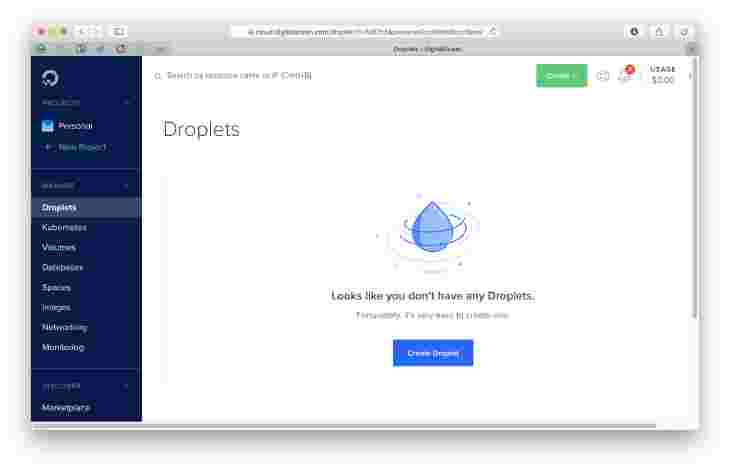
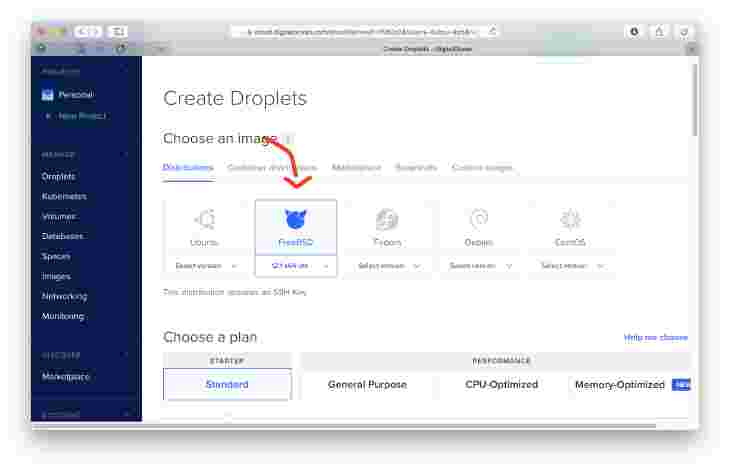
- Make sure you select the $5 a month plan. For simple installs, this is more than enough!
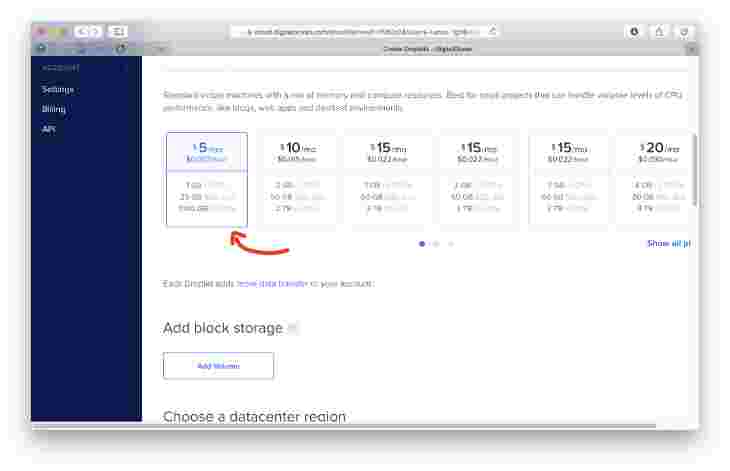
- Make sure your SSH key is selected
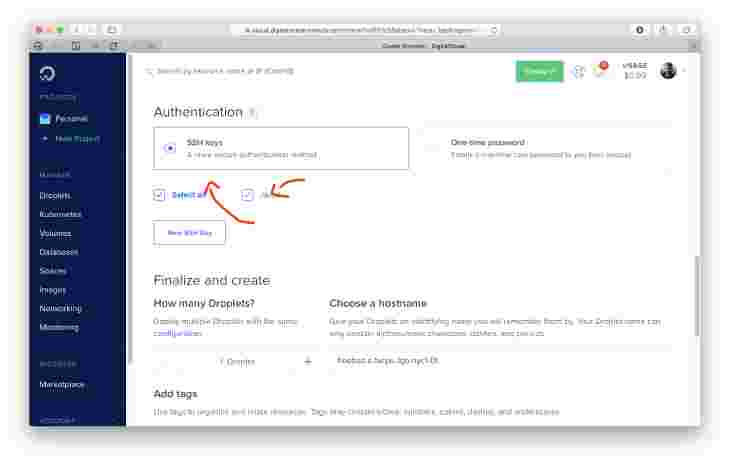
- Finally click that green Create Droplet button!
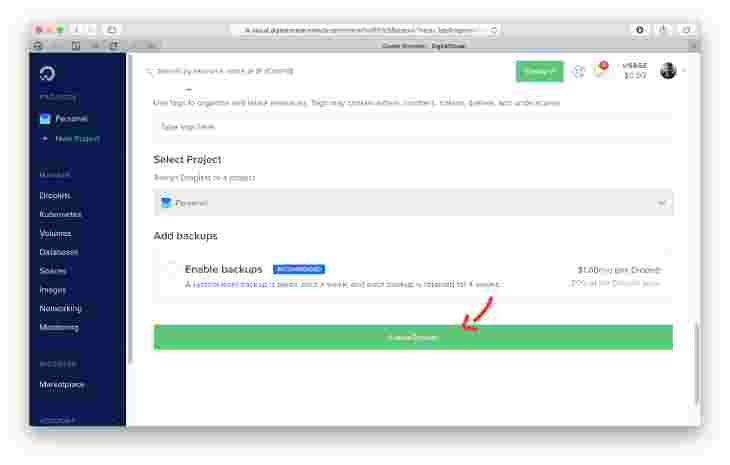
- SSH in once you’re done:
ssh root@<yourserverip>
Setting up your FreeBSD server with Bastille
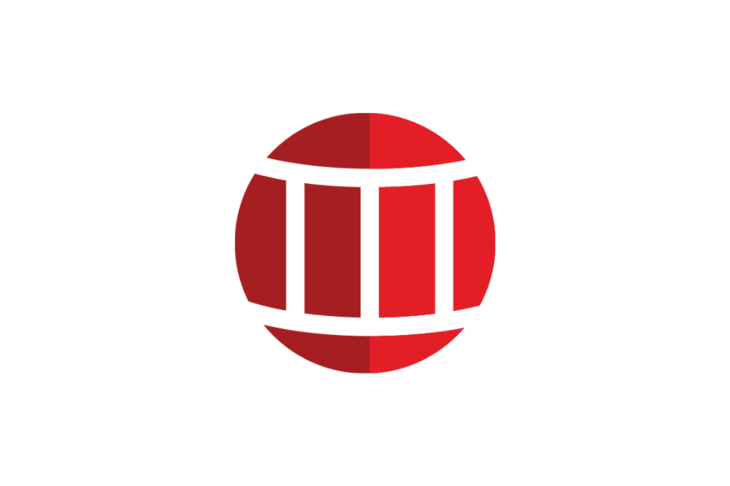
Up until recently everything was running on a Docker based platform using Exoframe. It was easy and almost brainless. The unfortunate part of this is the fact that Docker takes up wayyyy to many resources. Plus managing files within a Docker container is as much or more work than hosting it natively. Oh and have you checked how much space Docker has been using on your machine lately? On my development machine it’s was about 19GB of space. 😬
So what’s the alternative?
FreeBSD Jails using Bastille.
I’ve been playing with Bastille for a few months now. The more I use it, the more it makes 100% sense.
Bastille allows you to create a (now) portable lightweight FreeBSD based jails. These jails are “containers” that have virtually no overhead. There’s no daemon (the operating system is the “daemon”!). Plus, Jails are secure compared to the can of worms that Docker is. Yes, you may have to compile and port some utilities. Most though are already supported in FreeBSD’s package manager pkg.
In this section you’ll learn how to get a jail running with caddy so you can securely host your site.
Let’s keep the momentum going!
Once you get the IP address for your server you should login:
ssh root@123.456.789.10
You should get a MOTD message and a sh prompt. Woo!
FreeBSD 12.1-RELEASE-p2 GENERIC
Welcome to FreeBSD!
...
#
Let’s install a few important bits using pkg (FreeBSD’s package manager)
pkg install restic rsync bastille
We’ll be using restic for backups, rsync for transferring files and bastille for jail setup.
You also have to set up some static routes in your pf.conf. Here’s an example of mine:
ext_if="vtnet0"
# ! IMPORTANT: this needs to be set before you can start using it!
ext_addr=<YOUR DROPLETS IP>
# Caddy related
caddy_addr=10.10.2.20
set block-policy return
scrub in on $ext_if all fragment reassemble
set skip on lo
table <jails> persist
nat on $ext_if from <jails> to any -> $ext_addr
# container routes
rdr pass inet proto tcp from any to port 80 -> $caddy_addr port 8880
rdr pass inet proto tcp from any to port 443 -> $caddy_addr port 4443
# Enable dynamic rdr (see below)
rdr-anchor "rdr/*"
block in all
pass out quick modulate state
antispoof for $ext_if inet
pass in inet proto tcp from any to any port ssh flags S/SA keep state
This is a standard pf.conf file for bastille. Make sure you edit caddy_addr to the IP you chose. Also make sure you set ext_addr to match the address of your Droplet. For services like Vultr you do not need to use ext_addr. Using nat on $ext_if from <jails> to any -> $ext_if instead of nat on $ext_if from <jails> to any -> $ext_addr is sufficient enough!
Now let’s start the firewall. You will get kicked out of your ssh session:
sysrc pf_enable="YES"
service pf start
Then let’s get some bastille configuration out of the way:
# set up bastille networking
sysrc cloned_interfaces+=lo1
sysrc ifconfig_lo1_name="bastille0"
service netif cloneup
# bootstrap the base jail and start bastille
bastille bootstrap 12.1-RELEASE update
sysrc bastille_enable="YES"
service bastille start
This will set up your networking, and fetch the latest default base jail you’ll use later.
Next, let’s set up the jail:
bastille create caddy 12.1-STABLE 10.10.2.20
bastille start caddy
Then install caddy
#install the binary
fetch https://github.com/caddyserver/caddy/releases/download/v1.0.4/caddy_v1.0.4_freebsd_amd64.tar.gz
tar xvf caddy_v1.0.4_freebsd_amd64.tar.gz caddy
bastille cp caddy caddy /usr/local/bin/
rm caddy
#create the caddy user
bastille cmd caddy pw useradd caddy -m -s /usr/sbin/nologin
#install ca root file
bastille pkg caddy install ca_root_nss
When installing ca_root_nss , pkg will have to initialize. Accept the prompts. Once you’re done here we’ll move on to the next step!
Once install is complete, we should also configure caddy to start on boot. The easiest way to do that is use this rc.d script.
#!/bin/sh
# $FreeBSD: head/net/caddy/files/caddy.in 452063 2017-10-14 12:58:24Z riggs $
#
# PROVIDE: caddy
# REQUIRE: LOGIN
# KEYWORD: shutdown
#
# Add the following lines to /etc/rc.conf.local or /etc/rc.conf
# to enable this service:
#
# caddy_enable (bool): Set to NO by default.
# Set it to YES to enable caddy.
# caddy_user (user): Set user to run caddy.
# Default is "caddy".
# caddy_group (group): Set group to run caddy.
# Default is "caddy".
# caddy_conf (path): Path to caddy configuration file.
# Default is /usr/local/etc/caddyfile.conf
. /etc/rc.subr
name=caddy
rcvar=caddy_enable
load_rc_config $name
: ${caddy_enable:="NO"}
: ${caddy_user:="caddy"}
: ${caddy_group:="caddy"}
: ${caddy_conf:="/usr/local/etc/caddyfile.conf"}
: ${caddy_log:="/home/caddy/caddy.log"}
: ${caddy_env:="CADDYPATH=/home/caddy/"}
: ${caddy_https_port:="4443"}
: ${caddy_http_port:="8880"}
pidfile="/var/run/caddy.pid"
procname="/usr/local/bin/caddy"
command="/usr/sbin/daemon"
command_args="-f -p ${pidfile} /usr/bin/env ${caddy_env} ${procname} -agree -http-port ${caddy_http_port} -https-port ${caddy_https_port} -conf=${caddy_conf} -log=${caddy_log} ${caddy_args}"
extra_commands="reload"
start_precmd=caddy_startprecmd
reload_cmd=caddy_reloadcmd
caddy_startprecmd()
{
if [ ! -e ${pidfile} ]; then
install -o ${caddy_user} -g ${caddy_group} /dev/null ${pidfile};
fi
}
caddy_reloadcmd()
{
kill -s USR1 $(cat ${pidfile})
}
run_rc_command "$1"
Remove the caddy executable if you haven’t already. Then create a new file with vi. This will be your rc.d script!
vi caddy
Then paste the contents of the above script in there, save and exit.
Then make sure the file is executable by using chmod and copy to the Caddy container.
chmod +x caddy
bastille cp caddy caddy /usr/local/etc/rc.d/
Finally, we’ll need a Caddyfile. Here’s an example of one:
stage.jaredwolff.com {
tls hello@jaredwolff.com
log /home/caddy/stage.jaredwolff.com.log
root /var/www/stage.jaredwolff.com/
gzip
log stderr
}
log refers to this site specific access log.
root refers to where the root public folder is on your machine. In my case it’s the common /var/www/<name of site>. Set your paths and remember them. We’ll need them later!
To have Caddy generate certs for this subdomain, you’ll have to set the tls option. An email is all that’s needed.
For more on the Caddyfile structure check out the documentation.
Make a file called caddyfile.conf and copy it to /usr/local/etc/ in your Caddy container:
vi caddyfile.conf
# Paste your caddyfile contents and save
bastille cp caddy caddyfile.conf /usr/local/etc/
You should now redirect your DNS to the server IP. That way Caddy can generate/fetch the correct certificates. Then you can start Caddy with:
bastille service caddy caddy start
You can check the log at /usr/home/caddy/caddy.log to make sure that your domain provisioned correctly.
Side note: Getting setup with SSL certs is tough at first. (Especially if you’re migrating from another server.) Your site will have to go down for a little bit while you switch your DNS settings and start caddy. (That’s if you’re using standard caddy 1.0. You can also use the DNS provider plugins here which make things a little easier.)
Now that we have caddy up and running it’s time to copy our hugo generated assets over using rsync. We’re off to the next step!
Make building and deploying easy

I spend a ton of time programming C code and that means I spend tons of time using Makefiles. For many make (or gmake for GNU make) is the bane of our existences. For building and deploying, make makes it easy to create reusable recipes. That way you know you can deploy with confidence every time.
My Makefile borrows from the one that Victoria Drake had posted not too long ago. I changed it up a bit to match my needs. Let’s take a tour and see what’s inside:
.POSIX:
HUGO_VERSION := 0.66.0
OPTIMIZED_DIR := optimized
CONTENT_DIR := content
DEST_DIR := public
SERVER := 123.456.789.10
USER := user
The first section contains all the variables that I use to tell the functions later on what to do. It also has a reference to the .POSIX target. This means that the Makefile will be as portable between different versions of make.
Then, I popped in some logic to determine whether i’m deploying to stage or production:
# Set the place where it's deployed to.
ifdef PRODUCTION
$(info Building for production. 🚀)
TARGET := www
else
$(info Building for development. 🚀)
BASEURL := --baseURL "https://stage.jaredwolff.com"
TARGET := stage
endif
By default, recipes below will use the development workflow. To use the production workflow, you can invoke make like this:
PRODUCTION=1 make build
This does add some extra friction to the deploy process. It’s a good step though. That way you’re sure the deploy is going to the right place!
# Full path
DEPLOY_DIR := /usr/local/bastille/jails/caddy/root/path/to/$(TARGET).jaredwolff.com
Using the TARGET variable above, I then define the path to my server assets. I’m using Bastille to organize my jails so the path is extra lengthly long. (yea, lengthly long) This allows us to use rsync to deploy the files with ease.
Now here come the fun bits. To do a full bulk resize, i’m using the wildcard functionality of the Makefile.
IMAGES := \
$(wildcard $(CONTENT_DIR)/*/images/*.jpg) \
$(wildcard $(CONTENT_DIR)/*/images/*.JPG) \
$(wildcard $(CONTENT_DIR)/*/images/*.jpeg) \
$(wildcard $(CONTENT_DIR)/*/images/*.png) \
$(wildcard $(CONTENT_DIR)/*/*/images/*.jpg) \
$(wildcard $(CONTENT_DIR)/*/*/images/*.jpeg) \
$(wildcard $(CONTENT_DIR)/*/*/images/*.png) \
$(wildcard $(CONTENT_DIR)/*/*/images/*.JPG) \
In this case it will create a huge space delimited list of every image that is within my content directory. The biggest drawback of this method is that it’s not space tolerant. An easy fix to this is to make sure that all my photos do not have spaces.
Here’s a quick and dirty bash command. You can use to rename files that have spaces and replace them with ‘_’ characters:
for f in *\ *; do mv "$f" "${f// /_}"; done
Next, we rename these entries so the prefix is now the target directory. This will be useful when we want to resize:
OPTIMIZED_IMAGES := \
$(subst $(CONTENT_DIR)/,$(OPTIMIZED_DIR)/,$(IMAGES))
Now check out the optimize recipe:
.PHONY: optimize
optimize: build $(OPTIMIZED_IMAGES)
@echo "🧂 Optimizing images"
rsync -r $(OPTIMIZED_DIR)/ $(DEST_DIR)/
du -sh $(CONTENT_DIR)/
du -sh $(DEST_DIR)/
$(OPTIMIZED_IMAGES):
convert -strip -compress JPEG -resize '730>' $(subst $(OPTIMIZED_DIR)/,$(CONTENT_DIR)/,$@) $@
It first calls the build recipe and then also the $(OPTIMIZED_IMAGES) recipe. The later will optimize the image using the convert command from Imagemagick. In this case i’m only resizing files that are larger than 730px wide. Change your accordingly so you can reap the benefits of an optimized site.
After resizing, the recipe uses rsync to copy the files from the OPTIMIZED_DIR to DEST_DIR.
If we take a look at the build recipe, I first building the assets. Then, I copy the photos from the content dir to optimized dir. The nice thing is that rsync will only move files that have changed. Thus it doesn’t have to copy the files over and over and over again every time you build.
Finally, the deploy recipe.
.PHONY: deploy
deploy:
@echo rsync to $(DEPLOY_DIR)
@rsync -r --del public/ $(USER)@$(SERVER):$(DEPLOY_DIR)/
@echo making restic snapshot
@scp scripts/backup.sh $(USER)@$(SERVER):/root/backup.sh
@ssh $(USER)@$(SERVER) sh /root/backup.sh $(DEPLOY_DIR)
@echo "🚀 Site is deployed!"
You can see again that i’m using rsync to sync the contents of public/ to the server. Make sure you set the USER , SERVER and DEPLOY_DIR. In my case DEPLOY_DIR comes out to /usr/local/bastille/jails/caddy/root/var/www/www.jaredwolff.com
When you do finally get a successful deploy you can double check everything is in the correct place. Then once everything looks good you can start up your caddy server using
bastille service caddy caddy start
deploy will also do something extra handy here. It will deploy my restic backup script and run it. I’ll talk about this more in the backup section.
All in all, here’s the full Makefile
.POSIX:
HUGO_VERSION := 0.66.0
OPTIMIZED_DIR := optimized
CONTENT_DIR := content
DEST_DIR := public
SERVER := 155.138.230.8
USER := root
# Set the place where it's deployed to.
ifdef PRODUCTION
$(info Building for production. 🚀)
TARGET := www
else
$(info Building for development. 🚀)
BASEURL := --baseURL "https://stage.jaredwolff.com"
TARGET := stage
endif
# Full path
DEPLOY_DIR := /usr/local/bastille/jails/caddy/root/var/www/$(TARGET).jaredwolff.com
IMAGES := \
$(wildcard $(CONTENT_DIR)/*/images/*.jpg) \
$(wildcard $(CONTENT_DIR)/*/images/*.JPG) \
$(wildcard $(CONTENT_DIR)/*/images/*.jpeg) \
$(wildcard $(CONTENT_DIR)/*/images/*.png) \
$(wildcard $(CONTENT_DIR)/*/*/images/*.jpg) \
$(wildcard $(CONTENT_DIR)/*/*/images/*.jpeg) \
$(wildcard $(CONTENT_DIR)/*/*/images/*.png) \
$(wildcard $(CONTENT_DIR)/*/*/images/*.JPG) \
OPTIMIZED_IMAGES := \
$(subst $(CONTENT_DIR)/,$(OPTIMIZED_DIR)/,$(IMAGES))
.PHONY: all
all: build optimize
.PHONY: clean
clean:
rm -rf public/
rm -rf optimized/
.PHONY: serve
serve:
@hugo serve -D
.PHONY: ssh
ssh:
@ssh $(USER)@$(SERVER)
.PHONY: build
build:
@echo "🍳 Generating site"
hugo --gc --minify -d $(DEST_DIR) $(BASEURL)
rsync -av --del -f"+ */" -f"- *" $(CONTENT_DIR)/ $(OPTIMIZED_DIR)/
.PHONY: optimize
optimize: build $(OPTIMIZED_IMAGES)
@echo "🧂 Optimizing images"
rsync -r $(OPTIMIZED_DIR)/ $(DEST_DIR)/
du -sh $(CONTENT_DIR)/
du -sh $(DEST_DIR)/
$(OPTIMIZED_IMAGES):
convert -strip -compress JPEG -resize '730>' $(subst $(OPTIMIZED_DIR)/,$(CONTENT_DIR)/,$@) $@
.PHONY: deploy
deploy:
@echo rsync to $(DEPLOY_DIR)
@rsync -r --del public/ $(USER)@$(SERVER):$(DEPLOY_DIR)/
@echo making restic snapshot
@scp scripts/backup.sh $(USER)@$(SERVER):/root/backup.sh
@ssh $(USER)@$(SERVER) sh /root/backup.sh $(DEPLOY_DIR)
@echo "🚀 Site is deployed!"
There are a few other handy nuggets in there you may want to use. clean, serve and ssh have been very helpful when testing and connecting.
In the end you’ll have a two step deploy process. The first generates your site with optimized images. The second is deploying to a server for static hosting.
Incremental Backup

After discovering Restic i’ve been sold on how handy it has been for all my incremental backup needs. In the case of my server, i’m using to back up the root folder of my site. That way, if I need to roll back, I can do so with a few short steps.
Here’s how you can set up a local restic repo.
Setting it up
Initializing the repo is simple. The most important part is making sure you don’t lose/forget your password!
# restic init -r /root/backups
enter password for new repository:
enter password again:
created restic repository 32e14c7052 at /root/backups
Please note that knowledge of your password is required to access
the repository. Losing your password means that your data is
irrecoverably lost.
Set the RESTIC_PASSWORD environment variable to avoid entering your password. To make it permanent you’ll have to place export RESTIC_PASSWORD="Your password here!" within the .profile file in /root/.
Backing Up
Invoking restic over SSH is tough. So our next best bet?
Transfer a (very brief) shell script to the server and run it after a deploy. Here’s the contents of what I’m using today:
#!/bin/sh
export RESTIC_PASSWORD="Your password here!"
restic backup $1 -r /root/backups/
Side note: As I sit here and look at this script, for security reasons you can replace “Your password here!” with $2 which is the second argument to the script. That way you don’t need to commit/push the password stored in a static file!
This first sets your backup password. Then it runs restic using the first command line argument as the path. So, to run a backup with this script, it would look something like this:
./backup.sh /path/to/your/public/folder/
Note: you do need to initialize your restic backup before you start backing up. It will barf at you otherwise!
In my case i’m placing the incremental backups on a different folder of my machine. That way they’re easily accessible and fast.
Viewing your backups
To view your backups you can run the following command:
# restic snapshots -r /root/backups -g paths -c
enter password for repository:
repository e140b5e4 opened successfully, password is correct
snapshots for (paths [/usr/local/bastille/jails/caddy/root/var/www/www.jaredwolff.com]):
ID Time Host Tags
--------------------------------------------------
d3328066 2020-03-10 00:30:58 vultr.guest
f3360819 2020-03-10 04:03:03 vultr.guest
231dd134 2020-03-10 04:44:00 vultr.guest
3c1be26a 2020-03-10 04:56:19 vultr.guest
e96c947c 2020-03-10 05:03:00 vultr.guest
34c3682a 2020-03-10 14:01:37 vultr.guest
fbccdb8c 2020-03-10 14:04:26 vultr.guest
9ce11146 2020-03-10 15:38:49 vultr.guest
046b3da3 2020-03-10 15:47:06 vultr.guest
9c28d4bc 2020-03-10 15:48:25 vultr.guest
469dc228 2020-03-10 15:48:54 vultr.guest
6f78af72 2020-03-10 17:00:21 vultr.guest
29ad17b2 2020-03-10 20:18:23 vultr.guest
ed22ce1f 2020-03-10 20:20:24 vultr.guest
9c8c1b03 2020-03-11 13:56:40 vultr.guest
b6cfcfec 2020-03-11 14:08:14 vultr.guest
e8546005 2020-03-11 14:27:22 vultr.guest
49a134fe 2020-03-17 00:47:58 vultr.guest
c0beb283 2020-03-18 20:44:52 vultr.guest
--------------------------------------------------
You can use this list to determine if you need to roll back a deploy.
Restoring
Restoring from a backup, especially in a live environment needs to be quick. After viewing your backups you can restore a specific backup by using its ID.
restic restore d3328066
This will restore the files back to the backup made on 2020-03-10 00:30:58. Awesome. Plus it won’t overwrite every single. It will only apply the differences from the current state and the stored state.
Conclusion
We’ve covered a ton of ground in this post. You’ve learned how to:
- Deploy your own server using Vultr
- Use Bastille to create Container-like Jails
- Set up Caddy to serve static file assets with TLS
- Deploy the files using a fairly simple Makefile and
rsync - Back up after every deploy using
restic
In the end we have a robust, secure and simple platform for hosting static files and services. Stay tuned as there are more posts like this coming your way soon! In the meantime check out my other posts. Thanks for reading and see you next time! 👍
Last Modified: 2020.4.15